Blog: How To Use...the Catalog
January 29, 2021
One of our most underrated and most valued parts of our websites is our catalog. Library staff keeps this part of our website pulled up all the time because we use this tool so often. A catalog is a comprehensive list of materials that patrons are able to check out from the library. Our catalog is merged with our online library Bridges so you can find all the information you need in one place, but rest assured, it clearly delineates which books are physically in the library and which books are only accessible through Bridges (further separating audio from ebook). Staff uses the catalog to search for book titles, authors, series, and even material type, such as books vs DVDS. Our catalog is set up so at a glance patrons will be able to tell if materials are available, or checked out, and gives the option to reserve books from home -allowing patrons schedule their library trip when they know their books are in! (If you use our curbside service patrons won’t even have to step into the library, a definite perk during Iowa winters!) Now that we have discussed what the catalog is, let’s dive in on how to use it!
To access the CJPL’s catalog the easiest way is to visit our website, https://www.columbusjct.lib.ia.us/ and in the top right corner there is a gold button that is labeled “Catalog Search”
Once you have clicked on that it will bring you to the catalog, which will look like this:
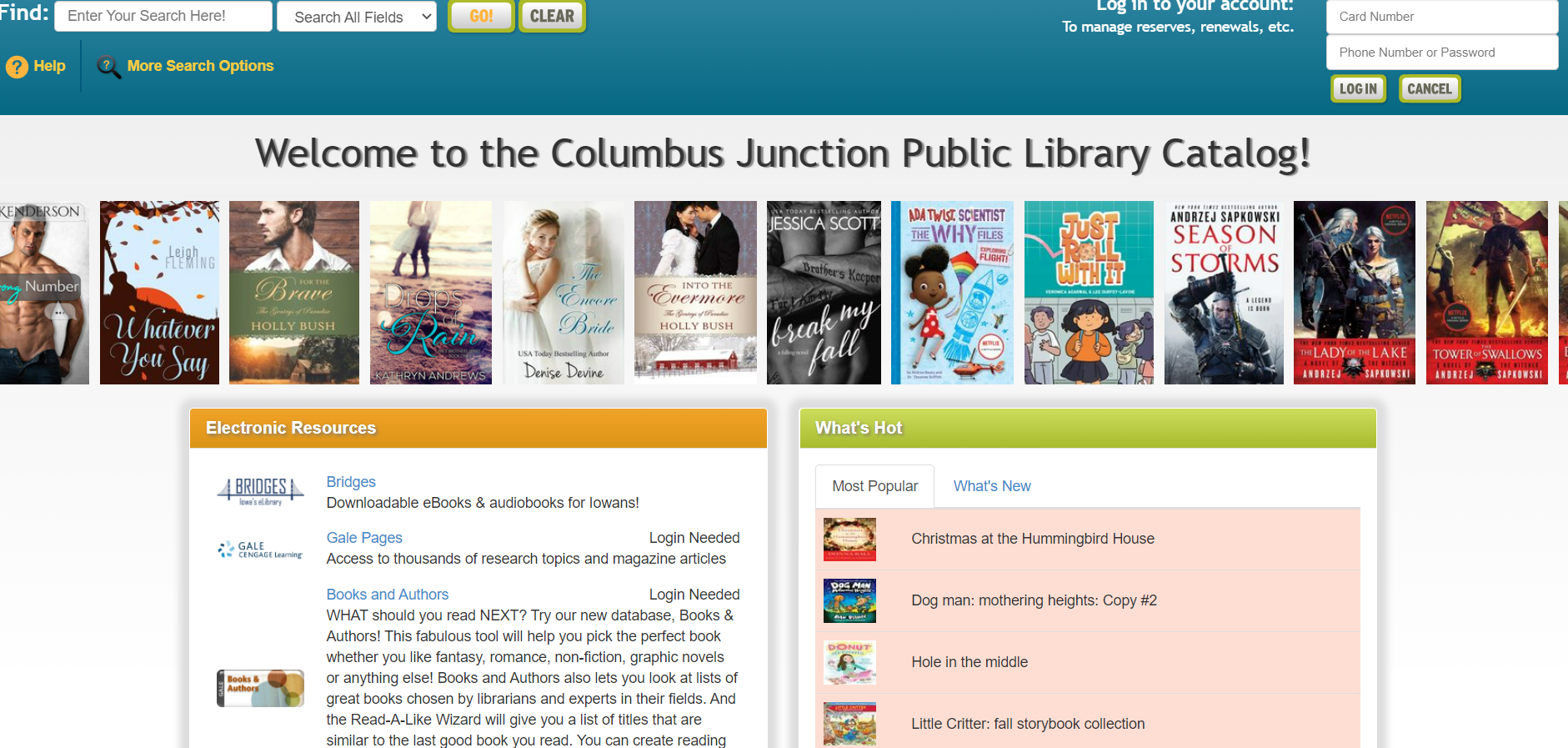
This page gives us many options all at once so lets break it down a bit. The first thing you can do is search for materials. We will go into this more in a moment but that option is in the top left corner.
To view our new books at a glance the middle of the catalog screen will show an image of the book covers. By clicking on the image it will take you to the book in the catalog to find out more about it or put it on reserve.
The next areas we are going to highlight is the “Electronic Resources” and “What’s Hot."
The “Electronic Resources” are the most popular resources the library has available on the website or pays for our patrons to have access too. Clicking on any of the links will bring you to the login where all you need is your library card number.
“What’s Hot” is the books the library physically has that have been checked out the most by our patrons. This can tell you what materials are most popular with CJPL patrons. Any books that are highlighted in red/pink are currently checked out and any books highlighted in green/yellow are books that are available for check out!
If you click on “What’s New” next to the “Most Popular” which is already selected, it will bring up a menu that will allow you to search for materials that have been added to our collection in the past week, 2 weeks, month, or year.
Finally we will look at the top right of the catalog page. This has a spot where patrons can enter their “Cardnumber” and “Password” by entering in your card number (You do not need to enter in a password.) You can log into your account. Interested in the fun ways to use your account? We have a dedicated “How To Use” blog just for that!
Now that we have explained the areas on the catalog page, let's look up a book! For this example let’s look up All the Flowers in Paris by Sarah Jio. First we are going to type either the Title, part of the title, or author’s name in the search bar.
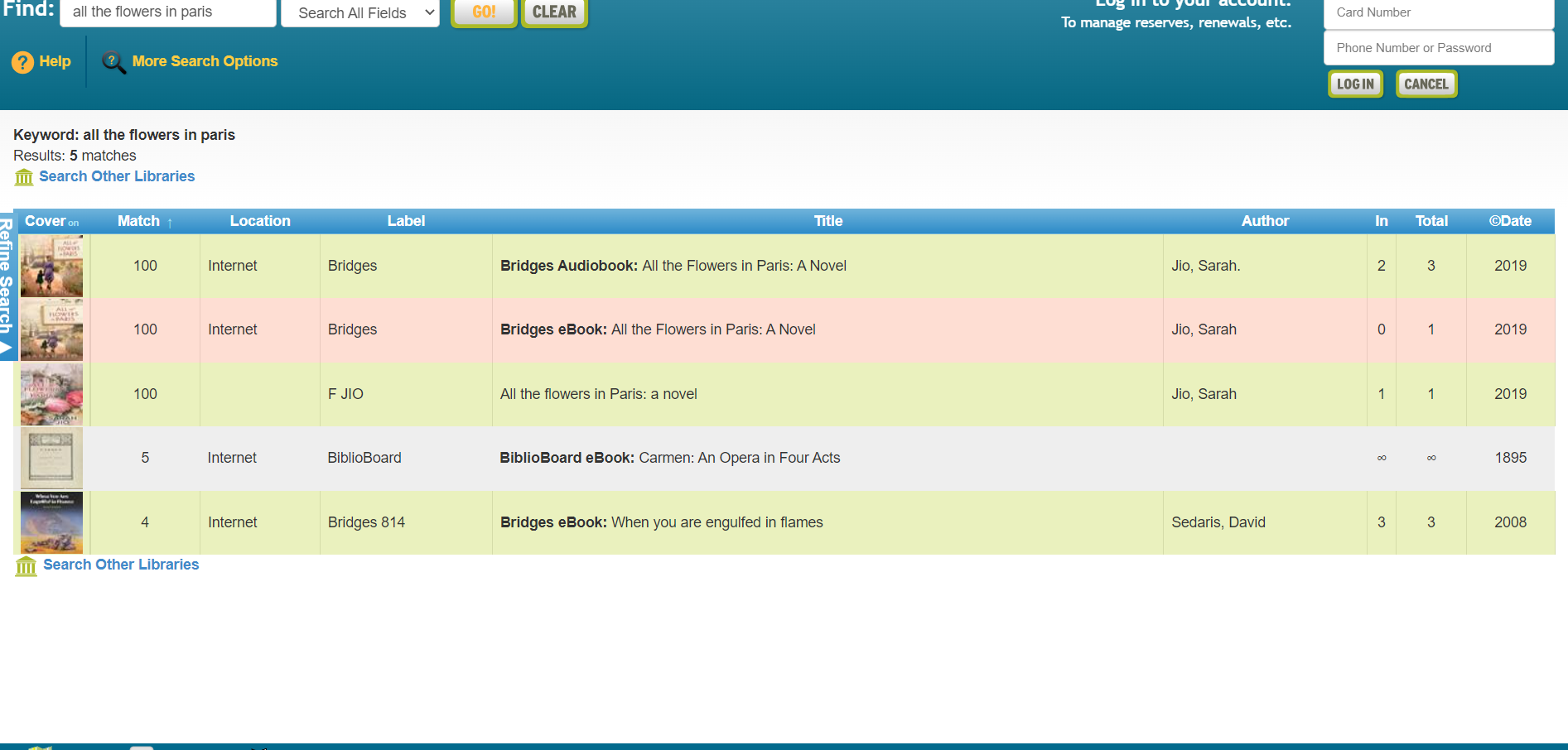
That search will bring us to a page that lists search results that pertain to your key terms in the search.
As we can see, the first 3 results are the book we wanted. However, the first book is labeled “Bridges” which is our online library you can access with your library card number. (A full blog on how to use Bridges will be available soon.) The 3rd response is also “Bridges” and the fourth result is “Bibiloboard” which is a service the library offers for free book and images. (A full blog on how to access and use Bibiloboard will be available soon.) The second result, which has a label other than Bridges and Bibiloboard means that book is physically in the library, and that label is what it will say on the spine of the book so it can be located and put away. Notice some of the lines are green and some are red. If a material shows up highlighted in red, then it has already been checked out, if it is in green then it is available for check out.
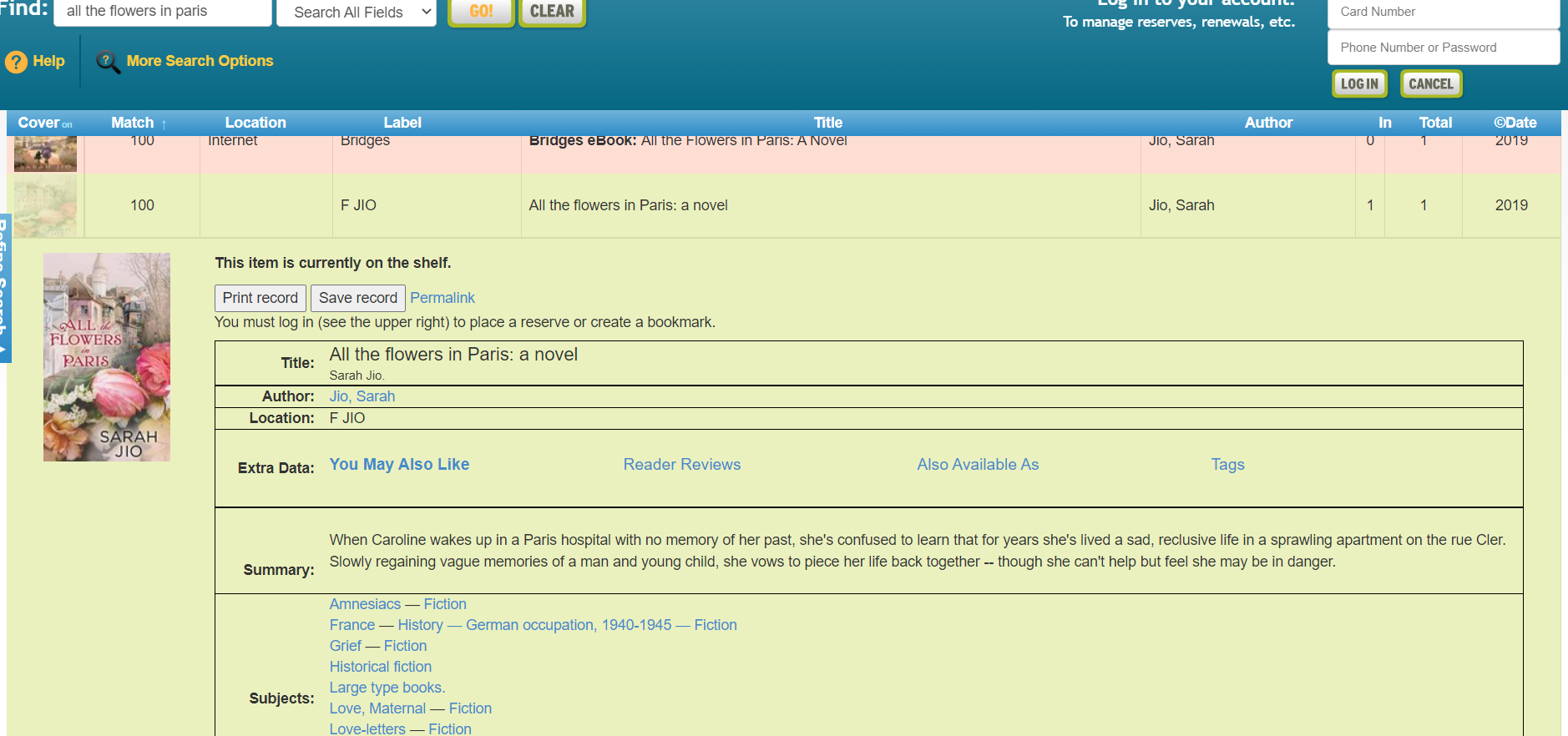
Once you click on the title, biographical information on the book will pop up to give you an idea of what the book is about, when it was published and what subjects the book will cover. If you continue to scroll down you will see extra information including “You May Also Like” which is similar books and authors recommendations.
Reader Reviews has real reviews from other people who have read the book and have rated the text.
In the section “Also Available As” it will tell you if the book is in large print, paperback, online, or any other form so you have the best reading experience. The “Tags” section show you what tags our catalog system has placed on the books to when searching you can find subjects or kinds of books easier. It will also let you browse the tags so if “WWII” is a subject you are interested in, you can see options with just one click.
Now this is not all that our catalog can do, if we look at another book Sword of Kings by Bernard Cornwell we can see some more options for books that are a part of a series.
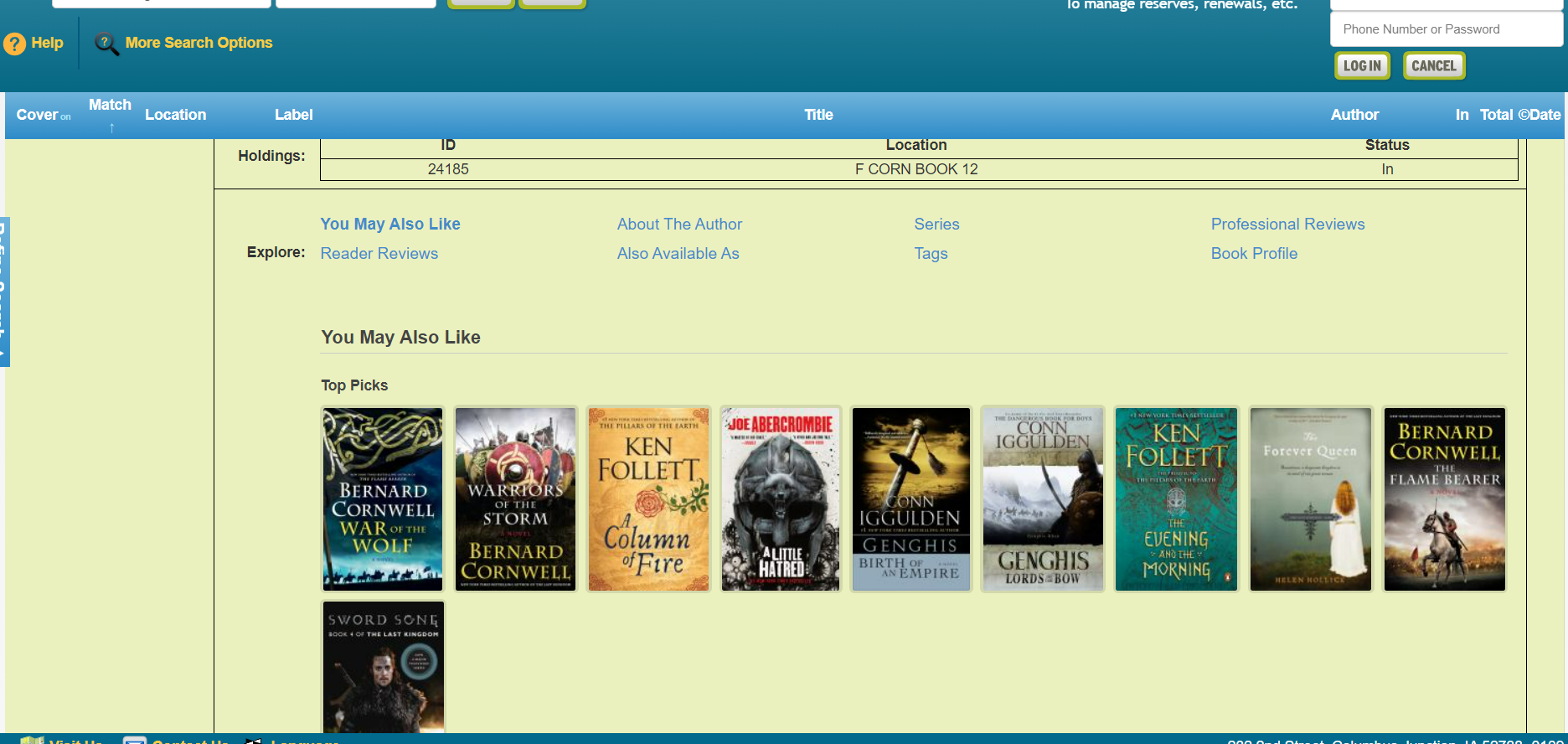
This book has an “About the Author”, a “Series” which will give the series in numerical order, “Professional Reviews” which is similar to “Reader Reviews” except that it is more like what you would see on the back of books, and a “Book Profile” which will show characters and topics in the book.
This has been a brief overview on how to use CJPL’s catalog. Hopefully this allows you to confidently use this part of our site and help you find even more books to read in the coming future.
-CJPL Staff